On July 1, 2023, standard Universal Analytics properties will no longer process data. You'll be able to see your Universal Analytics reports for a period of time after July 1, 2023. However, new data will only flow into Google Analytics 4 properties. Web Services strongly encourage you to switch to Google Analytics 4 as soon as possible. Doing so will allow you to build the necessary historical data and usage in the new experience, preparing you for continuity once Universal Analytics is no longer available.
1. Getting Google Analytics 4 (GA4) ID for your website
1.1 Create an Analytics account
1.2 Create a new Google Analytics 4 property
1.3 Add a data stream
1.4 Setup data collection
Click the link and scroll down to follow the instruction step by step.
Set up GA4 for a CMS-hosted website
After getting your G4 ID, click the copy icon next to your Tag ID to copy it to your clipboard.
Continue to the next step (depending on whether your website is built on T4 or WordPress)
2. Putting GA4 ID in T4
2.1 In Terminal 4 site structure, click on “_site-config”
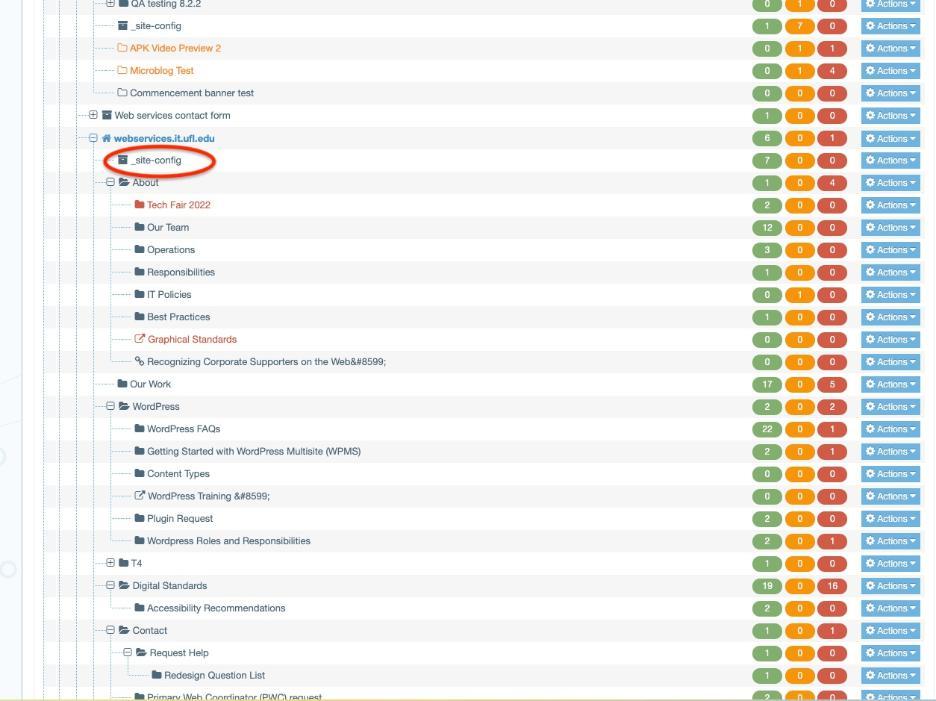
2.2 Click “Content” tap, then “General Configuration”
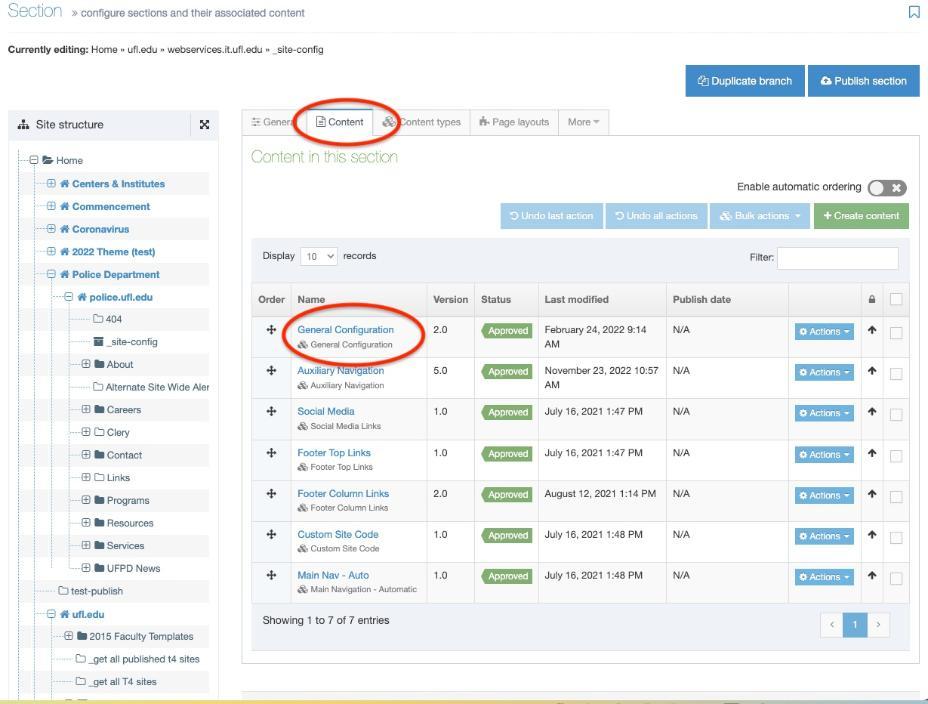
2.3 Paste your GA4 ID in the box.
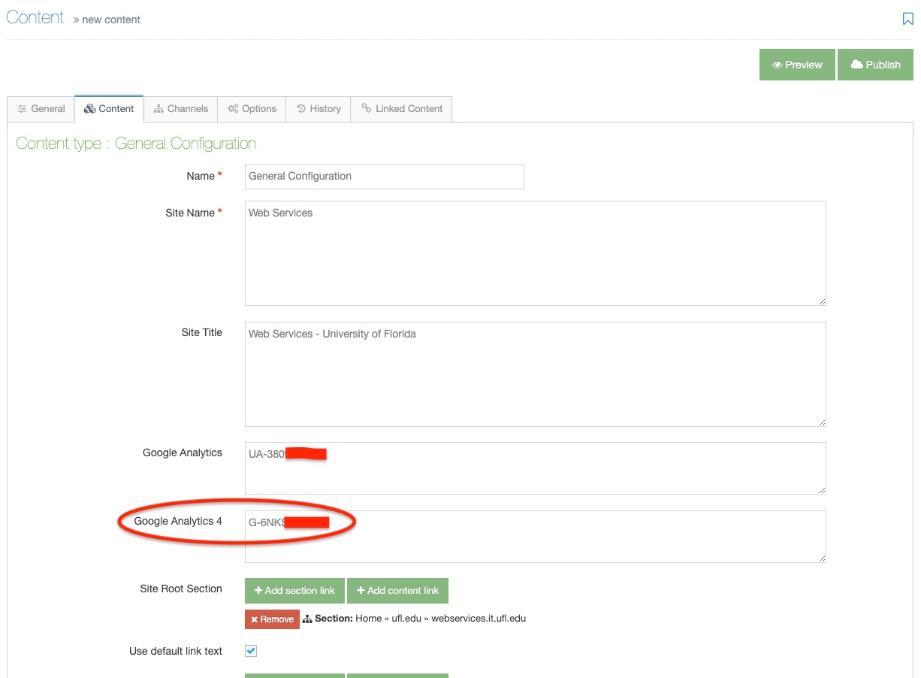
Save and publish.
Now, your website will start collecting data in GA4
To learn more about GA4, Make the switch to Google Analytics 4
